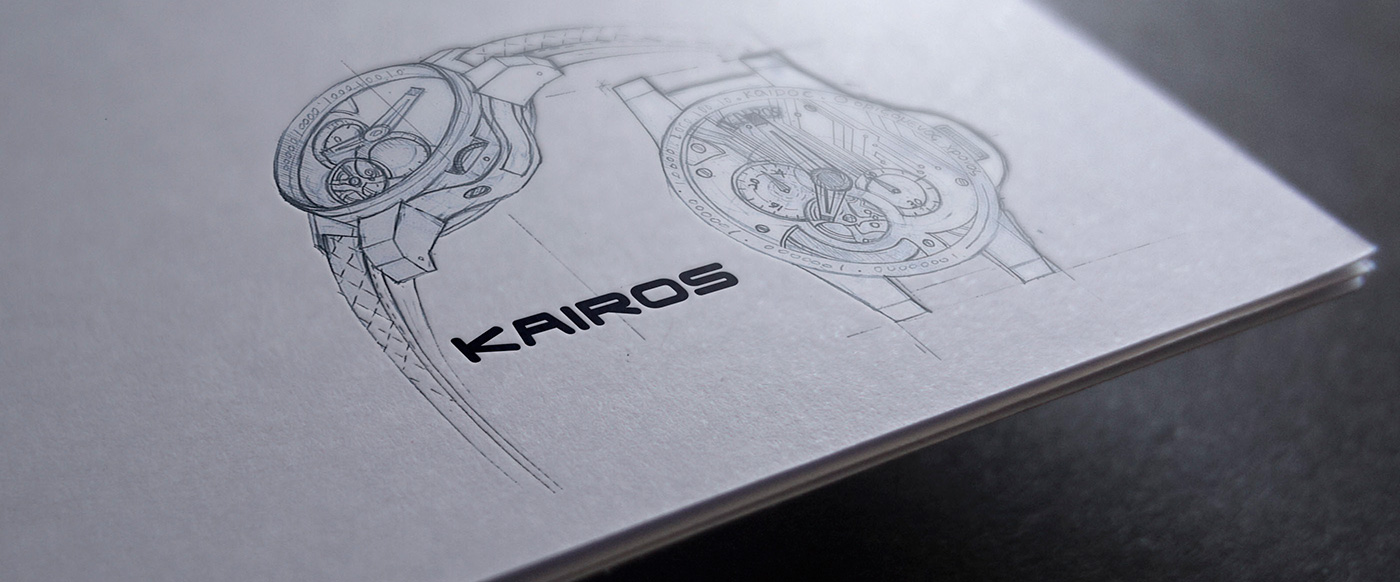User Manual
- The watch interface can be navigated intuitively using simple gestures.
- Swipe your finger right or left to browse menus.
- Tap to make a selection, such as to enter menu or to perform any action.
- Tap and hold to return to the home screen or put your watch in sleep mode.
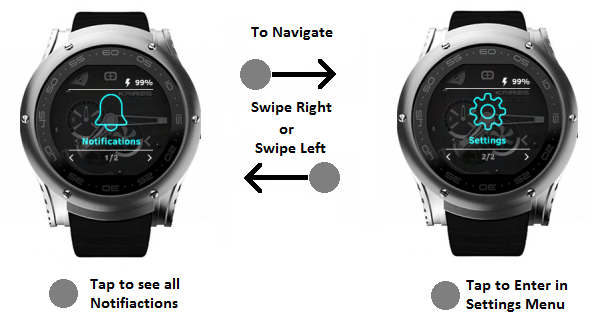
- Navigation of received messages
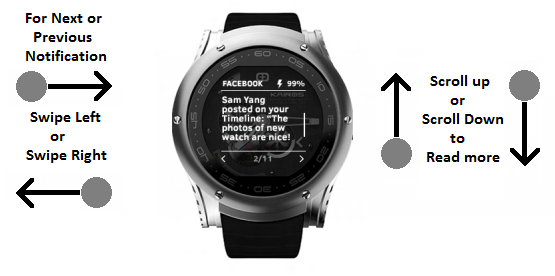
- To pair your mobile device with the watch, enable Bluetooth connection on both your watch and your mobile device.
- Open the Kairos app on your mobile device.
- Tap "scan watches".
-
The app will bring up a list of nearby Kairos watches. Tap on the one you want to connect to. A pairing request message will appear.
- For Windows/android - swipe right to accept or left to reject the pairing request.
- For Apple devices - enter the passkey displayed on your watch to accept the pairing request.
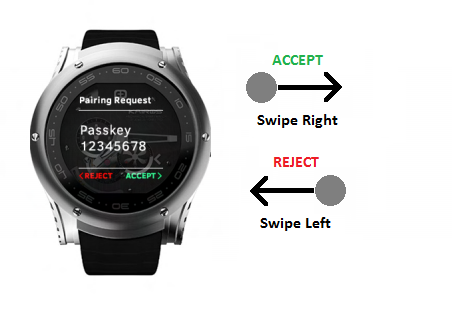
- Enter the Bluetooth sub-menu located under "Settings".
- The current status of Bluetooth is shown in the initial screen of the Bluetooth menu.
- Tap the Bluetooth icon to turn Bluetooth on or off.
- Enter the Notifications sub-menu located under "Settings".
- The first screen indicates whether DND mode is enabled or not.
- Tap the DND icon to turn DND on or off.
- Enter the Notifications sub-menu located under "Settings".
- The second screen in the sub-menu indicates whether vibration mode is enabled or not.
- Tap the vibration icon to turn vibration on or off.
- To save power, your watch's screen will turn off after 10 seconds without input. To change the default standby time, follows these simple instructions:
- Enter the Standby Time sub-menu located under "Settings".
- The first screen indicates the current standby time.
- Swipe up or down to adjust the time as you desire.
- If you don't want to use your watch for a certain period of time, you can shut it off to save battery.
- Tap on the Shutdown sub-menu located under "Settings". This will bring up the shutdown confirmation screen.
- Swipe right to confirm or cancel by swiping left.
- To turn the watch on again, tap on the screen and hold for a moment.
- If you want to restore your watch to its default factory settings, you can do so by tapping the Factory Reset sub-menu under "Settings". This will bring up the factory reset confirmation screen.
- Swipe right to confirm or cancel by swiping left.
- Note that after a factory reset, your watch will restart.
- If your watch begins to malfunction, booting FSFW will restart your watch in safe mode.
- Be advised that this option should only be used if necessary as reverting to normal mode will require a firmware upgrade.
- Your watch must be connected to a charger and have at least 50% battery to perform a firmware upgrade
- Connect your watch to your mobile device.
- Select "Firmware Upgrade" from your mobile app's side menu and follow the prompts.
- There are a few reasons why your watch might not display notifications.
- First, make sure that Bluetooth is turned ON and that your mobile device is connected.
- Second, make sure that Do-Not-Disturb (DND) mode is turned OFF.
- Third, check the notification settings on the app on your mobile device.
- When you first boot your watch, the battery indicator will read correctly.
- Charge your battery to 100% and wait until the battery indicator symbol disappears.
- If your watch is already paired, you need to unpair it using the Bluetooth settings on both the connected mobile device, and the watch.
- Switch Bluetooth OFF and then ON again at both ends and then try to pair again.
- If your are experiencing charging issues right out of the box, it is possible that your watch battery needs to be fully drained to reset itself before the charging cycle can properly begin.
- This can easily be done by allowing the watch battery to fully drain before attempting to charge. This could take up to 3 days depending on the initial charge of your watch.
- Once the battery has fully drained, connect your kairos watch to the clip charger and attempt to charge. The initial reset before the charging cycle should allow the battery to begin its first charging cycle.
changes or modifications not expressly approved by the party responsible for compliance could void the user’s authority to operate the equipment.
This device complies with Part 15 of the FCC Rules. Operation is subject to the following two conditions: (1) this device may not cause harmful interference, and (2) this device must accept any interference received, including interference that may cause undesired operation.
This equipment has been tested and found to comply with the limits for a Class B digital device, pursuant to Part 15 of the FCC Rules. These limits are designed to provide reasonable protection against harmful interference in a residential installation. This equipment generates, uses and can radiate radio frequency energy and, if not installed and used in accordance with the instructions, may cause harmful interference to radio communications. However, there is no guarantee that interference will not occur in a particular installation.
If this equipment does cause harmful interference to radio or television reception, which can be determined by turning the equipment off and on, the user is encouraged to try to correct the interference by one or more of the following measures:
- Reorient or relocate the receiving antenna.
- Increase the separation between the equipment and receiver.
- Connect the equipment into an outlet on a circuit different from that to which the receiver is connected.
- Consult the dealer or an experienced radio/TV technician for help.
This guideline is only applicable to users who are using Kairos Watches with Firmware package version below v1.4 or v1.4 itself.
To get this Firmware package version go inside in “Settings> About” menu and then navigate to “Firmware” sub menu.
Steps to follow:
- Download and Install Version 1.3 of “Kairos Watches App” from App store.
- Tap on “Scan For Watches” for scanning the watches.
- List of Watches will appear on the iOS Device and then tap on the listed device to connect it.
- A screen will appear where the user will prompted to add a six digit code for secure ANCS pairing on his iOS Device (Bluetooth Pairing Request). This code will be displayed on his Kairos Watch.
- For a stable connection user has to press the “cancel” button on the dialog appeared on his iOS device. (This is shown in the image).
- Now, use “Firmware Upgrade” button to upgrade Kairos Watch’s firmware.
- Once upgrade is done, confirm the firmware package version v1.5 on watch.
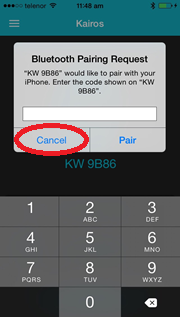
To activate notifications from phone to watch.
Make sure your Bluetooth is ON, and DND mode is OFF.
Then, iOS user needs to enter passkey in phone and this passkey is visible on watch. When watch get connection with iOS app, pairing window will automatically prompted on both devices, watch and phone.
Step 1: Install Kairos Watch application from Apple Store from URL Kairos Watch App. Minimum requirement for application is iOS 7.0
Step 2: Open Kairos Watch Application and then click on “SCAN FOR WATCHES” for scanning nearby Kairos Watch devices. A message will appear to turn on the Bluetooth of phone If it off.
Step 3: Mobile app will show you the list of MAC address of discoverable Kairos Watches. Make sure to Kairos Watch’s Bluetooth is turned on also.
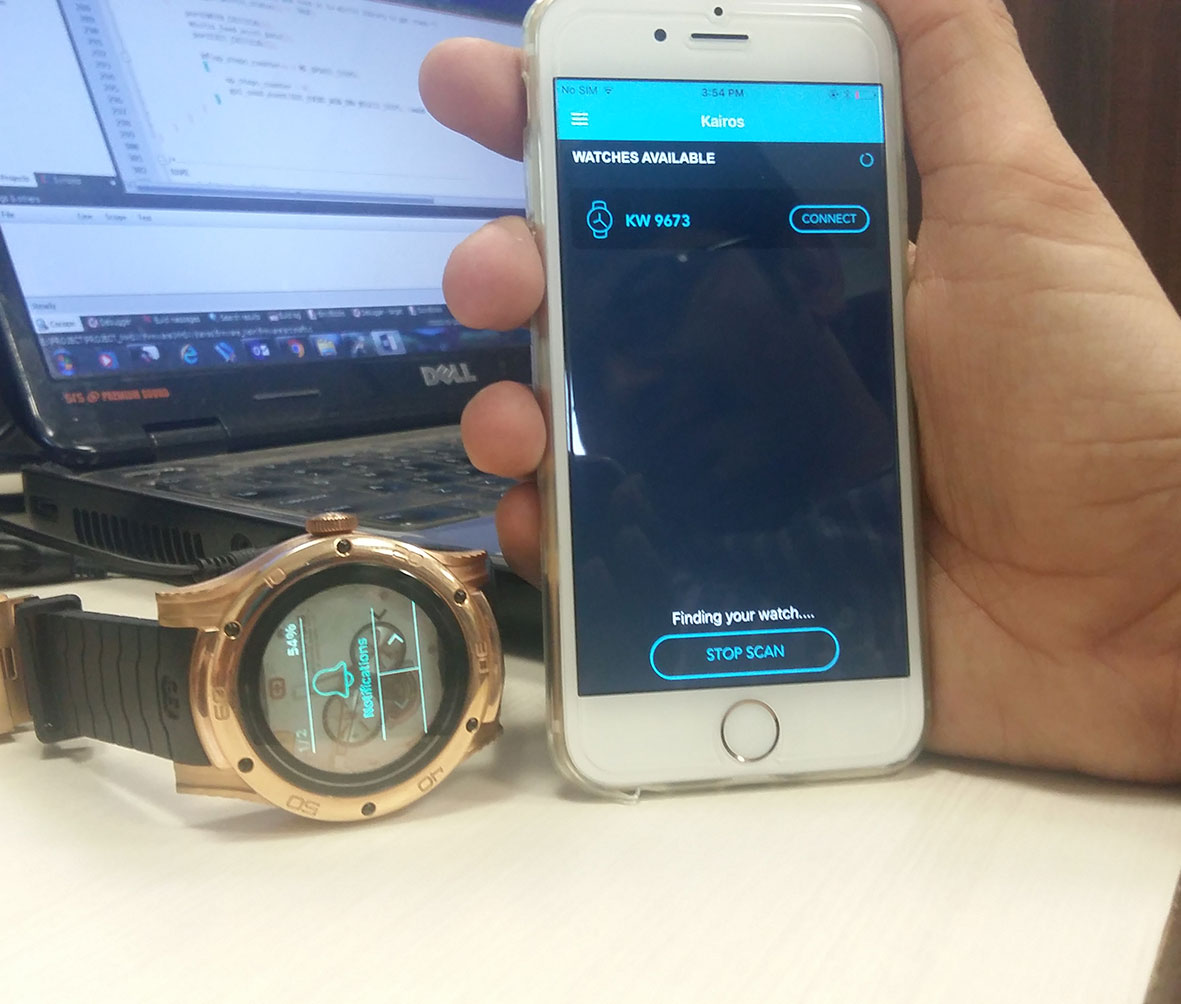
Step 4: Tap on the appeared watch to be connect and after that Bluetooth pairing request will appear as shown in below image.
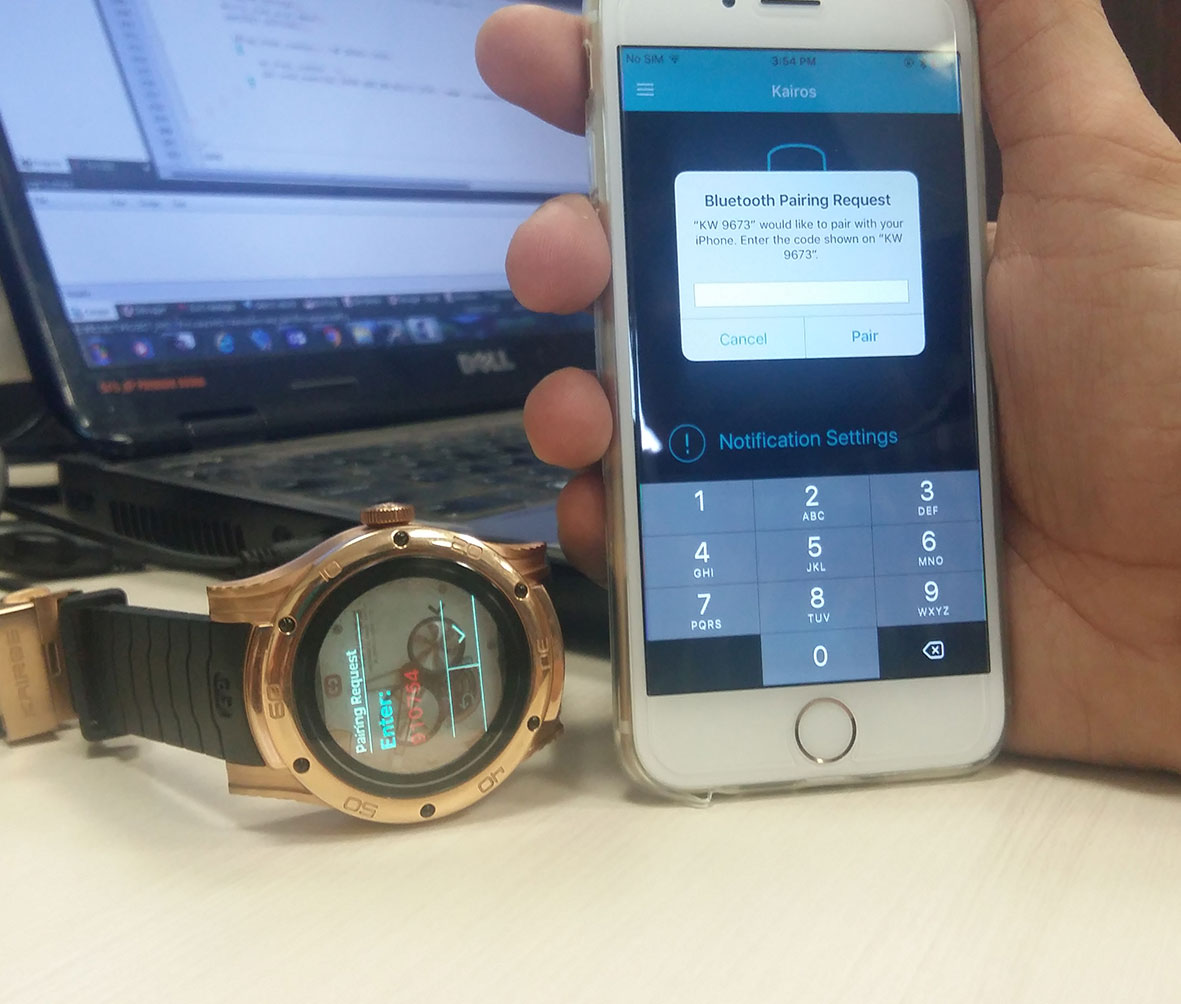
Step 5: Enter the Pair code in phone appear on watch and then click on “Pair” button or “OK” button (Different system for different mobile device) and accept Pairing Request from your watch and you will get “Connected to (Watch name)” message for short moment on mobile screen. Now, mobile is connected with watch.
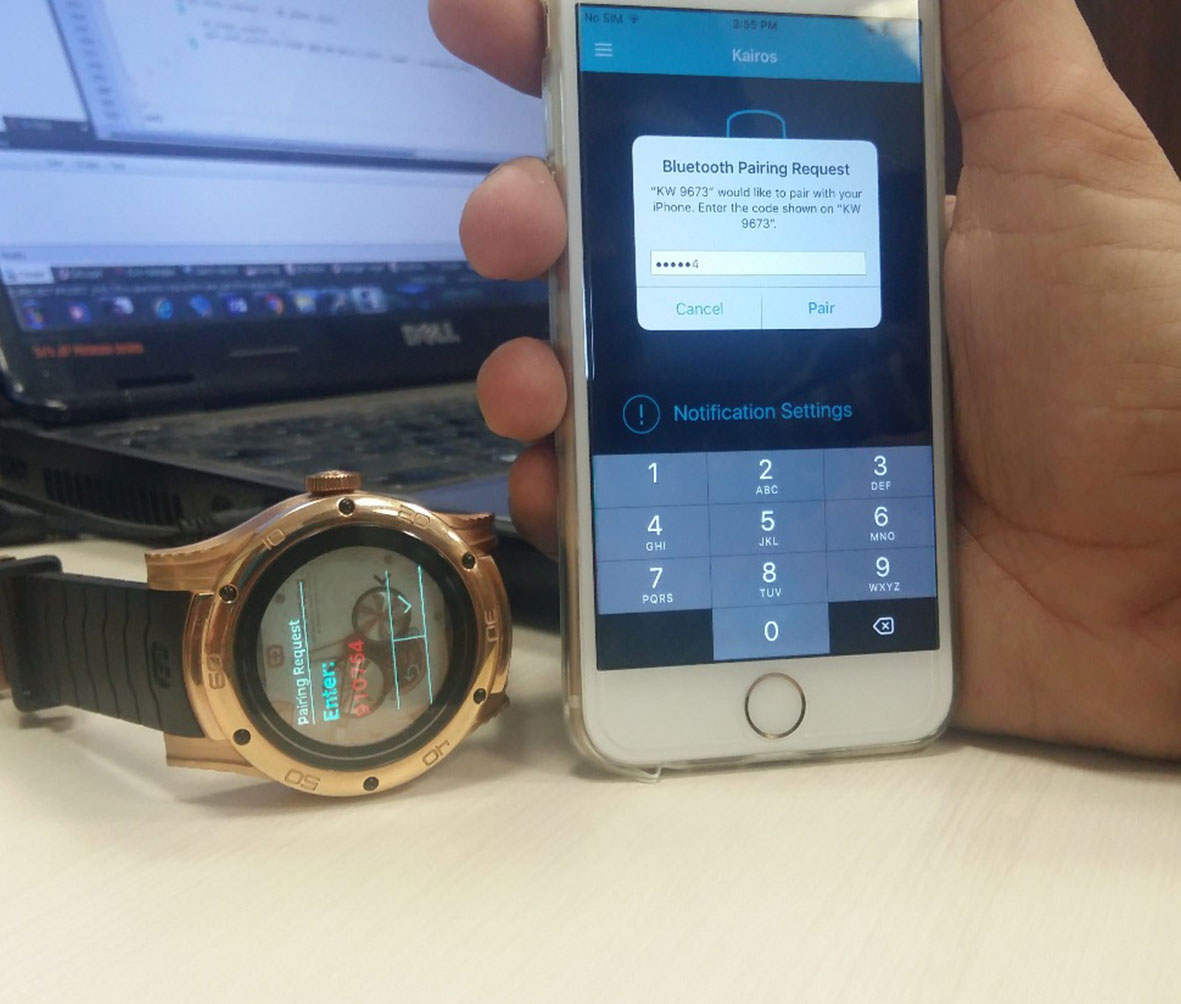
Step 6: Application displays Dashboard Screen to user. This is Main screen of application. This screen has options to navigate to other utilities. These options are (1) Notification Settings and (2) Firmware Update.
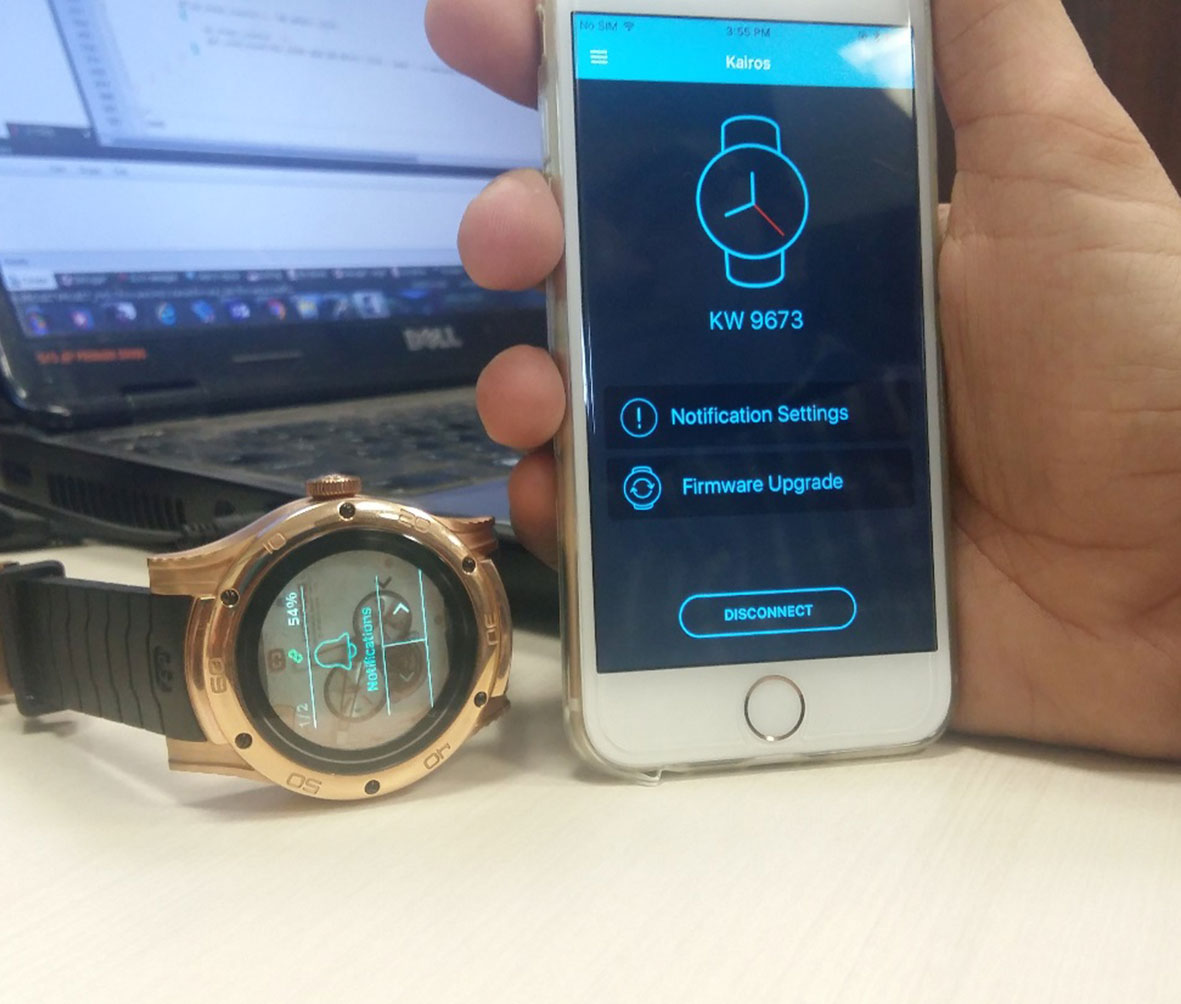
Youtube video created by one of our customers:
1. How to set up your Kairoswatches
https://www.youtube.com/watch?v=XuVVXqqftm8
2. How notifications work: